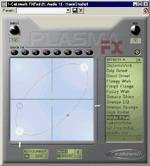Use Plasma FXPad To Automate Other Cakewalk Programs
Last updated on 3/31/2016By Carl Jacobson, Cakewalk
|
The Plasma FXPad is an amazing new audio multi-effect plug-in that you can control with a joystick, your mouse, or using the plug-in's autocycle feature. This month's tech tip shows you how to use the Plasma FXPad to create smooth, rolling automation of your mix, DXi synths, and DirectX 8 audio effects parameters; and create cool new effects like Tremolo, Auto-pan, Auto-wah, and more. For users of SONAR, Home Studio 2002, Music Creator 2002, and Plasma. This tip assumes some prior knowledge of automation and envelope mixing in your SONAR or Cakewalk program. If you need more information on these topics see your product's users guide or online help.) |
- Patch the Plasma FXPad in the FX bin of a track.
- Right Click on the FXPad in the FX Bin and select Arm Parameter. Arm both the X-axis and Y-axis.
- Set the FXPad to Autosweep.
- Adjust the size and placement of the Autosweep circle. Placement and size determines the value range of the envelopes you'll create.
- Set Beats Per Measure, this determines how many times your automation will cycle per measure.
- Press Record Automation on the Transport toolbar. Let the file play for the length of time you wish to record automation, then hit stop. You’ll now see two envelopes appear on your track representing the values for the X-axis and Y-axis of the FXPad.
- Right click on one of the envelopes and select Assign Envelope. You’ll see a list of all available parameters on that track that you can now automate with your envelope. To automate DXi parameters you'll need to add the DXi envelope you want to the track.
- Select the parameter you want automated, then play the file back and enjoy.
Don't forget that you can copy and paste envelopes so you can control other parameters on other tracks.
Things to try:
- Assign the two envelopes to Volume controls on different tracks. This will create a smooth crossfading effect between the two tracks.
- Set autosweep to be rapid, then assign the created envelopes to volume for a tremolo effect.
- Assign the envelopes to Pan controls for an auto-panner effect.
- Assign the envelopes to separate aux send levels (say reverb in Aux 1 and flange in Aux 2), generating a cyclic crossfade between the two different effects.
- Set the envelopes to DirectX 8 audio effect parameters. Note: SONAR is the only program that currently ships with Automatable DirectX 8 effects. Try setting it to FXeq's Boost and Frequency for an auto-wah type filter sweep.
- Turn-off Autosweep and create more dynamic automation with your joystick.