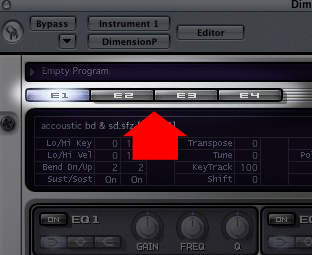Multitmbral Mode in Logic
Last updated on 3/18/2016The information in this article applies to:
- Dimension Pro
- Rapture
To use Dimension Pro in multitimbral mode in Logic, you must create a custom environment as follows:
- Insert Dimension Pro (or Rapture) into an Instrument Track
- Open Dimension Pro Options dialog
- Enable 'Set Program As Multitimbral' and select OK
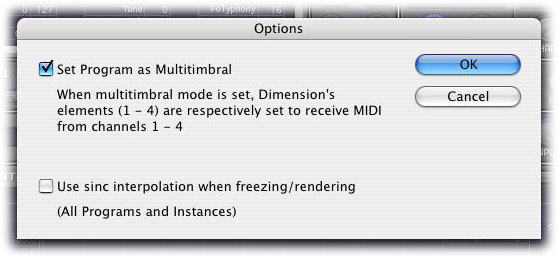
- Open Logic's Environment window: Apple Command+8
- Select Audio Environment
- Scroll to find instrument track that contains Dimension Pro
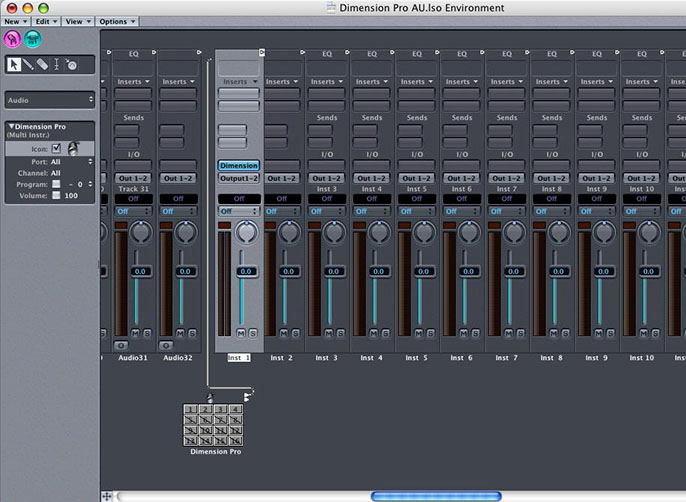
- From the New menu add Multi Instrument
- Connect a virtual cable from the Multi Instrument to the Audio Instrument into which Dimension Pro is inserted

- When 'Cable and Channel Port is set!' message appears, choose 'Remove'
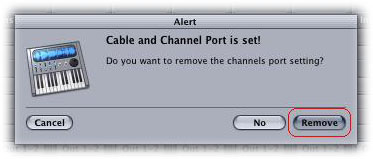
- In the Multi Instrument, click channels 1-4 to make them active
- Rename Multi Instrument to Dimension Pro
- Select Dimension Pro Instrument Track and set MIDI Ch to all
- In the Arrange Window, click+hold Dimension Pro track
- Navigate through menu Audio | Dimension Pro | 1 Grand Piano (note: Grand Piano represents Logic's default GM patch name and does not indicate a Dimension Pro sound program)
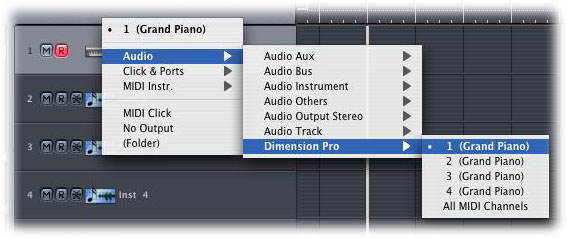
- From the Track menu, choose 'Create With Next Instrument' Mac: Apple Command+Shift or Win: Ctrl+Shift+Enter
- In Dimension Pro, select Elements 1-4 and load the desired Multisample (be sure to select all the elements that you intend to use)