Creating and uploading Ringtone in Pyro 5
Last updated on 3/18/2016An exciting new feature in Pyro 5 is ringtone support. This means you can take any MP3, WAV, or WMA file, edit the file, add fades and/or FX, then upload it to your phone. For an updated list of supported phones, please click here: http://www.cakewalk.com/Owners/Pyro5/Phones/
Creating the ringtone:
Pyro's Ringtone view has the same basic capabilities as the Make Audio CD view, minus the 'Track list' button. Once you've picked out your song(s), you'll need to edit the length. Make sure your ringtones are not larger than a 15 to 20 second audio clip. However, newer phones should handle more than that. Note: Pyro does not officially support ringtones greater than 5-10 seconds on older Verizon handsets. Use the 'Split' button (highlighted in blue) to chop out the section you wish to upload. Make sure you delete the leftover sections as Pyro will attempt to upload everything in the Arranging Pane. You can also use the Crop tool (highlighted in red) to shorten the file's length. Note: If you make a mistake, you can use Pyro's new Undo function (Ctrl+Z). Now that you've edited the file, click the orange 'Upload to phone' button. The first time you do this, Pyro displays an activation dialog for this feature. Follow the instructions to complete the one-time activation. If you have trouble with this, please call 1-888-225-3925.
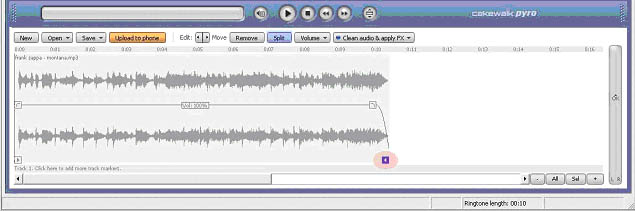
Uploading the Ringtone:
First, click the 'Update lists' button. This will gather the latest supported phone info from Cakewalk's server. Type your 10 digit phone number, including area code, with no dashes or spaces. Choose your cellular carrier and phone type from the drop down menus. Click OK.
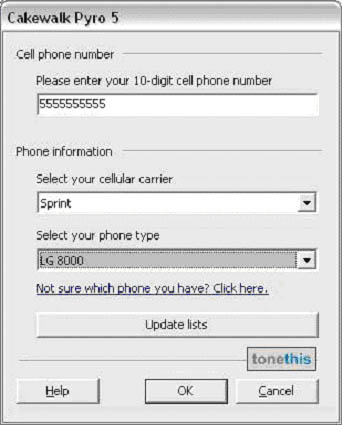
Pyro displays two progress bars: one for converting and sending the ringtone, and one for uploading the ringtone.

You should receive the message "Pyro has uploaded your ringtone. You should receive a cell phone message in the next few minutes." If you get an error, try reducing the length of the audio clip. If you get something like "Interconnect Failed (12002 or 12009 etc)"? This error is due to the Windows XP firewall. You can turn off the firewall by going to the Control Panel->Windows Firewall.
If you are a Verizon customer, you will receive a picture message on your phone. After you open the picture message, the ringtone plays. Click Save Sound, Save Ringtone, or Save Media, and then exit the picture messaging inbox and go to settings to set this ringtone as your ringtone.
If you are a not a Verizon customer, you will receive a text message on your phone. Please scroll down and click the link to open the Cakewalk WAP page.
Depending on the phone, saving the ringtone or wallpaper can be tricky. On some devices you may have to Extract URL, Find URL, or simply click the link. After you download your ringtone, set it as your default ringtone according to your phone's instructions. Here are some of the more common methods.
Motorola: Typically, you have to hit the top-middle button on your Moto phone and select "Goto". This will open up the WAP browser and load the URL in your text message. For Verizon Motorolas, you will usually have a "Save" or "Save Ringtone" menu item.
Nokia: On newer Nokias, you will have to select "Find URL" or "Find Web Address". This will locate the URL and allow you to click on it to open the WAP browser. On older Nokia's, you will have to edit the text message and remove everything but the URL and then click "Use Detail" for the URL.
Samsung: Most Samsungs have a "Cut Address" option, this should find the web URL and allow you to open it. On a few Samsungs, you will have to open the URL manually, meaning you have to type it into your WAP browser.
SonyEricsson: On most SonyEricssons, you can scroll in the text message to the link and then click "Connect".
LG: On Verizon LGs, you will have to hit "Save Sound" or "Save Pix".
Sanyo: On Sanyos, you usually scroll down through the text message. The URL will be highlighted automatically so you can then click it.
If you have any problems downloading ringtones to your phone, please refer to your phone's user's guide. Also make sure you are running the latest firmware and software for your phone.
*Ringtone encoding and uploading is powered by ToneThis.