Copying and Burning ISO Images
Last updated on 3/18/2016Pyro 5 now gives you the option to copy burned Data CDs and DVDs as ISO image files. Note: an audio CD can not be saved or copied as an .ISO image.
An ISO image is an exact binary copy or "image" of an entire disk or drive. Pyro can create ISO images of any CD or DVD (including Dual Layered DVDs) as long as they are not copy protected. This is a great back up, transfer, and archival method.
NOTE: Don't bother trying to copy the video DVD's you find at your local video store. Nearly every major commercial release is copy protected.
Copying to an ISO Image file directly from a disc:
Click Pyro's Copy CD/DVD tab. In the From field, select the name of the drive that you will be copying from. Place the data CD or DVD in that Drive (marked Drive E: in this example). Pyro reads the kind of disc that you're copying, and displays that information below the From field.
In the To field, click the dropdown arrow and choose ISO Image file. If you want to change the read speed, click the Options button to open a dialog. Try the default (fastest available) option. Faster speeds may actually give more accurate results (as long as you don't exceed the max burn speed of the blank media or your disc burner).
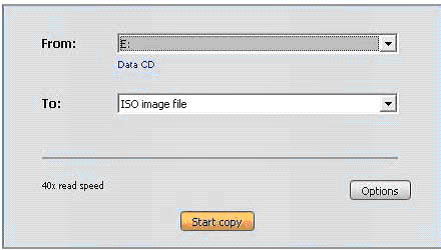
After you choose the location where the .ISO file is to be saved, click OK to close the dialog. Click the Start Copy button to start copying. Pyro starts copying your disc, and displays a progress bar.

Saving a Data CD project to ISO format:
To Save a Pyro Project as an .ISO Image click Pyro's Data CD/DVD tab.
Open the project that you want to save as an .ISO image by clicking the Open button and choosing Data Disc Project from the dropdown menu. Click the Save button, and choose Save As ISO Image File (highlighted in blue) from the dropdown menu. In the Save dialog, navigate to the folder where you want to store the .iso image file, type a name for the file in the File Name field, and click OK to close the dialog.
Pyro saves the iso file under the name you chose, and adds the iso file extension to the filename.
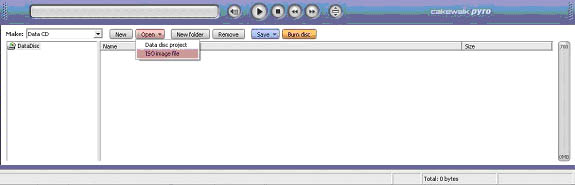
Burning .ISO files to CD or DVD:
To Burn an .ISO Image to Disc Click Pyro's Data CD/DVD tab.
Open the project that you want to burn as an .iso image by clicking the Open button (highlighted in red) and choosing ISO Image File from the dropdown menu. The disc-burning dialog appears.
Make sure that the Drive field lists the CD/DVD-burning drive you're using.
If you want to change the burning speed, select a speed in the Speed field. Check a blank disc to see what its maximum burn speed is. This is usually printed right on the disc. A progress dialog appears while Pyro burns your CD/DVD.