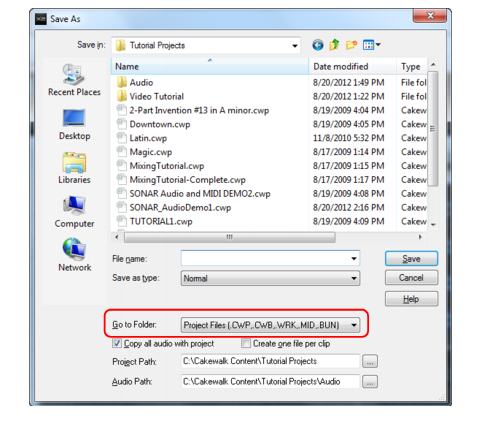SONAR LE Documentation is based on the full version of SONAR. Some screenshots, folder paths, features and other references may differ from your installation.SONAR offers you many options for saving your work. To investigate these options, click on the File menu and choose Save As. This opens the Save As dialog box. Before doing anything in this window, the first thing you should do is select Project Files in the Go to Folder list. Even if it already says Project Files, click it anyway.You will notice this window looks very familiar to the Open dialog box we looked at earlier in this tutorial. The Save As dialog box navigates files much in the same way as Windows does. If you would like to read the finer points and in-depth information about using this window, click the Help button. For this exercise, we are going to look at the different types of project files you can save with SONAR.Take a look at the drop-down list labeled Save as type. Click the Save as type arrow to see a list of supported file formats. Let’s look at these different files formats now:


Tip - Searching Documentation
Tip: To search for a specific topic, type your search query in the Search Cakewalk.com field at the top right of this page.
When the search results appear, click which product's documentation you would like to search to filter the search results further.
Note - Using Offline Help
Note: If you prefer to always use offline Help, go to Edit > Preferences > File > Advanced in your Cakewalk software and select Always Use Offline Help.
If you are not connected to the internet, your Cakewalk software will default to showing offline help until an internet connection becomes available.