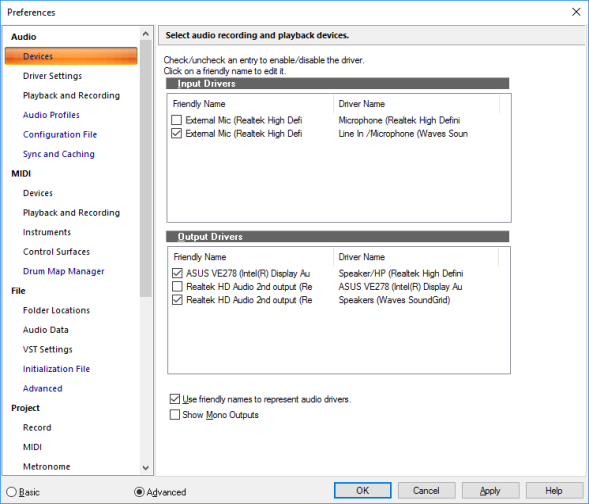Before we can get any sound, we need to ensure that SONAR is communicating with your computer’s sound card or audio interface. To do so, click on the Edit menu across the top of SONAR’s screen, choose Preferences, then click Audio - Devices.Before you can hear any sound play in SONAR, you have to ensure that the devices you want to use are selected. A Roland audio interface is used in the following example, so all the Input Drivers and Output Drivers check boxes for the Roland device are selected. Your device list will most likely be different from the following image.After you have selected the desired Input and Output devices that you plan to use with SONAR, click the Audio - Driver Settings page. In the Playback Timing Master list, select the audio output device that you want SONAR to treat as the default or main output device. This should be the output on your sound card that has either speakers or headphones connected to it. In the Record Timing Master list, select the input on your sound card that you plan to plug devices into, such as a microphone, keyboard or other instrument.
Tip - Searching Documentation
Tip: To search for a specific topic, type your search query in the Search Cakewalk.com field at the top right of this page.
When the search results appear, click which product's documentation you would like to search to filter the search results further.
Note - Using Offline Help
Note: If you prefer to always use offline Help, go to Edit > Preferences > File > Advanced in your Cakewalk software and select Always Use Offline Help.
If you are not connected to the internet, your Cakewalk software will default to showing offline help until an internet connection becomes available.