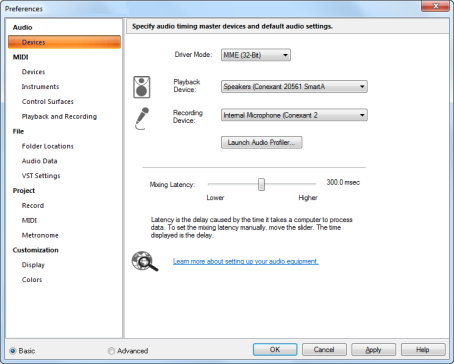Your audio device or sound card should be setup automatically when you launch Music Creator. Let's do a quick check to make sure everything is setup properly. This will also give us a chance to show you where the audio device settings are in Music Creator, and to explain their function. If you have not opened the project yet, do so before continuing by using the steps in Opening project files.Before we can get any sound, we need to ensure that Music Creator is communicating with your computer’s sound card or audio device. These settings are in Music Creator's Preferences dialog box. To open the Preferences dialog box, click on the Perfs button in the Control Bar, or click on the Edit menu across the top of Music Creator's screen, and choose Preferences.When the Preferences dialog box is open, locate the section in the left column called Audio, then select Devices.Driver Mode. This is the mode used by your audio device or sound card. Music Creator defaults to MME mode. Most internal sound cards will work well with MME (32-bit) mode selected. Music Creator supports MME, WDM, WASAPI and ASIO driver modes. For information about what driver mode will work best with your audio device or sound card, please refer to the documentation included with your audio device or sound card. If you don't know what to choose, or if you are having playback and/or recording problems, please refer to Troubleshooting.Playback Device. This is the device through which you will hear playback in Music Creator. For many users, this will be the computer sound card output.Recording Device. This is the device through which you will record into Music Creator. You will have different options depending on the audio device or sound card your are using.Launch Audio Profiler. This button will launch the Audio Profiler and will scan your computer for any audio devices or sound cards connected to your computer using the selected driver mode. If you change the driver mode and do not see any devices listed, you should click Launch Audio Profiler and follow the on-screen instructions.Mixing Latency. Latency is the delay caused by the time it takes a computer to process data. If you are hearing any kind of unintentional delay, chances are this is caused by latency. All audio devices and sound cards have different latency tolerances, some have lower latency settings than others. Music Creator sets the latency to the default setting of the audio device or sound card. To set the mixing latency manually, move the slider to the left or right. The time displayed (in milliseconds) is the delay caused by latency.For now, just check to make sure your preferred audio device or sound card is selected. If all of the settings are correct, click OK to close the Preferences dialog box.
Tip - Searching Documentation
Tip: To search for a specific topic, type your search query in the Search Cakewalk.com field at the top right of this page.
When the search results appear, click which product's documentation you would like to search to filter the search results further.
Note - Using Offline Help
Note: If you prefer to always use offline Help, go to Edit > Preferences > File > Advanced in your Cakewalk software and select Always Use Offline Help.
If you are not connected to the internet, your Cakewalk software will default to showing offline help until an internet connection becomes available.