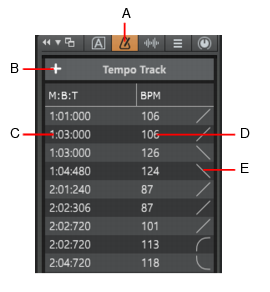To show/hide the Tempo Inspector, click the Show/Hide Tempo Inspector buttonat the top of the Inspector pane.
To show both the Tempo Inspector and Tempo track, select Views > Tempo or press ALT+SHIFT+5.Figure 146. Tempo Inspector.A. Show/hide Tempo Inspector B. Insert Tempo C. Tempo change position D. Tempo change beats per measure (BPM) E. Envelope shape curve type

. Show/hide the Tempo Inspector.

. Open the Insert Tempo dialog box.







Tip - Searching Documentation
Tip: To search for a specific topic, type your search query in the Search Cakewalk.com field at the top right of this page.
When the search results appear, click which product's documentation you would like to search to filter the search results further.
Note - Using Offline Help
Note: If you prefer to always use offline Help, go to Edit > Preferences > File > Advanced in your Cakewalk software and select Always Use Offline Help.
If you are not connected to the internet, your Cakewalk software will default to showing offline help until an internet connection becomes available.