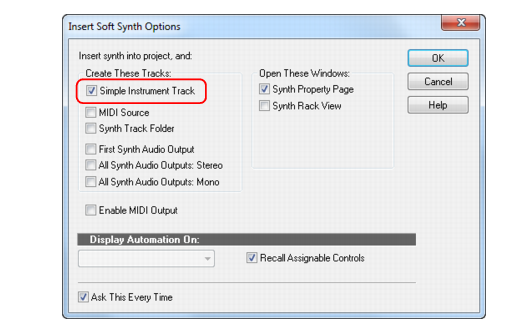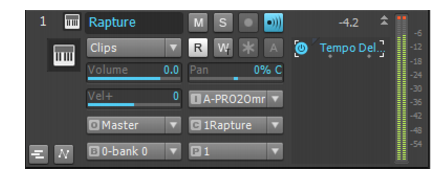SONAR has a track type called instrument track, which makes it very simple to work with soft synths. An instrument track is essentially two tracks—a MIDI track and an audio track, both associated with the same soft synth—contained in a single track strip. An instrument track allows you to control the MIDI data that is sent to a soft synth and the audio signal that is returned from the soft synth.


and select the desired soft synth from the pop-up menu.
The Insert Soft Synth Options dialog box appears.

Tip - Searching Documentation
Tip: To search for a specific topic, type your search query in the Search Cakewalk.com field at the top right of this page.
When the search results appear, click which product's documentation you would like to search to filter the search results further.
Note - Using Offline Help
Note: If you prefer to always use offline Help, go to Edit > Preferences > File > Advanced in your Cakewalk software and select Always Use Offline Help.
If you are not connected to the internet, your Cakewalk software will default to showing offline help until an internet connection becomes available.