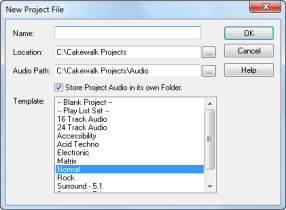When you create a new project you are asked to choose a template to use for your new file. If you have per-project audio folders enabled (for more information, see Using per-project audio folders), you are also asked to specify a file name, the folder where you want to store the file, and the folder where you want to store the file’s audio. You can override per-project audio by unchecking the Store Project Audio in its Own Folder option.SONAR includes a set of templates you can use to create a new project. These templates include common types of ensembles, such as rock quartets, jazz trios, and classical full orchestras. When you create a new project using one of these templates, SONAR creates a project that has MIDI settings predefined so that one track is set up for each of the instruments in the ensemble. SONAR also includes a template with two MIDI and two audio tracks (called the Normal template). If you are creating a new project that will contain only audio material, use the Audio Only template. If you are creating a new project that will contain only MIDI material, use the MIDI Only template.You can create your own template files and use them as the basis for other new projects. For more information, see Templates.
Tip - Searching Documentation
Tip: To search for a specific topic, type your search query in the Search Cakewalk.com field at the top right of this page.
When the search results appear, click which product's documentation you would like to search to filter the search results further.
Note - Using Offline Help
Note: If you prefer to always use offline Help, go to Edit > Preferences > File > Advanced in your Cakewalk software and select Always Use Offline Help.
If you are not connected to the internet, your Cakewalk software will default to showing offline help until an internet connection becomes available.