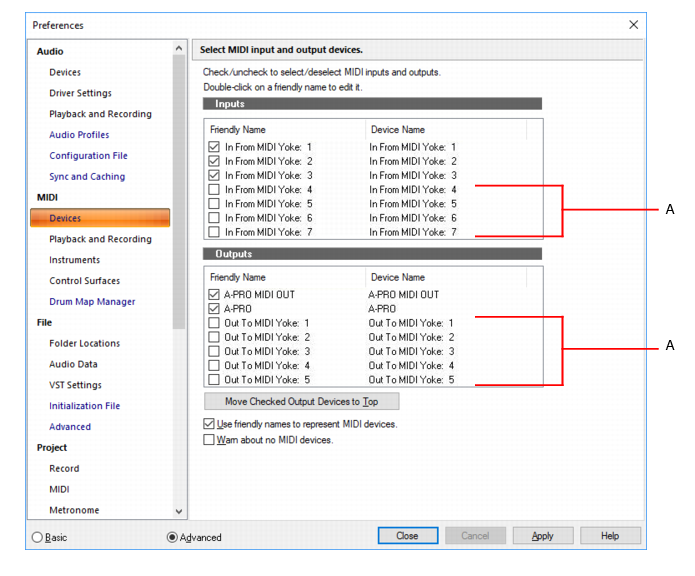You can purchase MIDI interfaces that plug into your parallel, serial, or USB port to add MIDI ports to your computer. For more information about complex system configurations, see the online Help topic Hardware setup.If your computer has several MIDI outs, select Edit > Preferences > MIDI - Devices and put them in the desired order. The order in which your MIDI devices appear in the Output menus in the Track and Console views is based solely on the order in which the selected outs appear in Edit > Preferences > MIDI - Devices. As a result, the order in which your devices appear in a track’s output control may not match the port numbers that appear on your external multiport MIDI device.Figure 74. The MIDI - Devices section.A. These devices are not selectedWhen you first run Sonar it asks you to select MIDI devices. You may want to change these selections in the future. You can do so by selecting different devices in Edit > Preferences > MIDI - Devices.Your computer is usually equipped with at least one audio device—your computer sound card. Your setup may have several different audio output devices, or you may have a multichannel sound card that presents itself to your computer as though it were several different devices, one for each stereo pair. In Sonar, audio tracks are assigned to main outs or buses. Each main out represents a hardware device. You use the Output control to assign a track in a project to the main or bus you want to use. While you need to choose the MIDI output devices you want to use before you assign them to tracks, all of your audio devices can be assigned to tracks freely. You do not need to configure them the way you do MIDI devices. If you have a voice modem or speaker-phone in your computer, however, you might want to set up Sonar so that it won’t use those devices. Also, note that some dedicated audio equipment has specific setup requirements. For more information, see Improving audio performance.
Tip - Searching Documentation
Tip: To search for a specific topic, type your search query in the Search Cakewalk.com field at the top right of this page.
When the search results appear, click which product's documentation you would like to search to filter the search results further.
Note - Using Offline Help
Note: If you prefer to always use offline Help, go to Edit > Preferences > File > Advanced in your Cakewalk software and select Always Use Offline Help.
If you are not connected to the internet, your Cakewalk software will default to showing offline help until an internet connection becomes available.