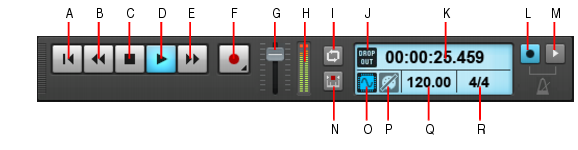The Control Bar contains various modules that provide powerful control over playback. To show the Control Bar, click the Views menu and choose Control Bar, or press the C key.Figure 37. The Transport module.A. Return to zero (RTZ) B. Rewind C. Stop D. Play/Pause E. Fast Forward F. Record G. Master volume H. Stereo meters I. Loop on/off J. Dropout indicator K. Current Now time L. Metronome during record M. Metronome during playback N. Auto-Punch on/off O. Audio Engine on/off P. Reset/Panic Q. Tempo R. Meter






. Start recording (requires at least one track to be armed for recording). Right-click to access global record options. Click and keep the mouse button pressed for a brief moment to enable step recording.










. Enable/disable the metronome during recording. Right-click to access Metronome settings.

. Enable/disable the metronome during playback. Right-click to access Metronome settings.
Tip - Searching Documentation
Tip: To search for a specific topic, type your search query in the Search Cakewalk.com field at the top right of this page.
When the search results appear, click which product's documentation you would like to search to filter the search results further.
Note - Using Offline Help
Note: If you prefer to always use offline Help, go to Edit > Preferences > File > Advanced in your Cakewalk software and select Always Use Offline Help.
If you are not connected to the internet, your Cakewalk software will default to showing offline help until an internet connection becomes available.