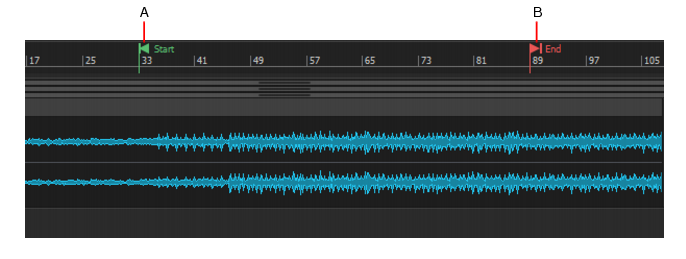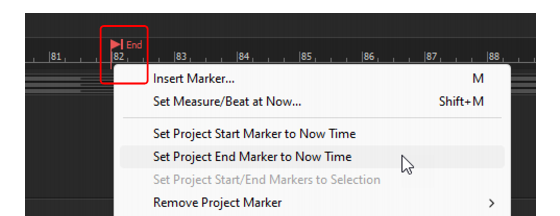By default, playback continues indefinitely unless the Options > Stop at Project End option is enabled, in which case playback stops after the last clip.A. Project Start marker B. Project End markerWhen the project end marker is inserted, the Options > Stop at Project End option is also automatically enabled. Playback will stop at the end of the last clip or at the project end marker—whichever is earlier.The selection is clamped to the project end marker when you open the Export Audio dialog box, unless the selection starts after the project end marker.




Tip - Searching Documentation
Tip: To search for a specific topic, type your search query in the Search Cakewalk.com field at the top right of this page.
When the search results appear, click which product's documentation you would like to search to filter the search results further.
Note - Using Offline Help
Note: If you prefer to always use offline Help, go to Edit > Preferences > File > Advanced in your Cakewalk software and select Always Use Offline Help.
If you are not connected to the internet, your Cakewalk software will default to showing offline help until an internet connection becomes available.