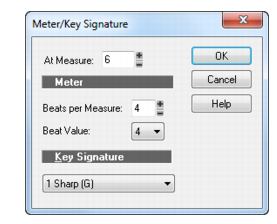The Meter/Key view displays a list of all the meter/key changes in the project. You can add, delete, or edit meter/key changes by clicking the buttons at the top of the view. You can also insert meter/key changes into the project with the Project > Insert Meter/Key Change command.
Tip - Searching Documentation
Tip: To search for a specific topic, type your search query in the Search Cakewalk.com field at the top right of this page.
When the search results appear, click which product's documentation you would like to search to filter the search results further.
Note - Using Offline Help
Note: If you prefer to always use offline Help, go to Edit > Preferences > File > Advanced in your Cakewalk software and select Always Use Offline Help.
If you are not connected to the internet, your Cakewalk software will default to showing offline help until an internet connection becomes available.