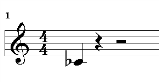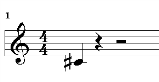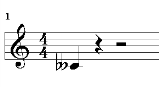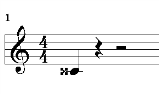Any musical note can be referred to by several different names. For example, C#3 and Db3 identify the same pitch, as do G#4 and Ab4. The most appropriate name depends upon the current key signature, but can also depend on musical context.SONAR uses a set of rules to automatically add accidentals (sharps, flats and naturals) to notes based on the current key signature. These rules cover the most common musical situations and usually lead to pleasing results. However, there is no guaranteed right way to resolve accidentals. Doing so ultimately requires knowledge regarding what key or scale is being evoked—knowledge that only the composer possesses. For example, if a modulation is being prepared, then the new key signature has not yet been completely established, and the harmony has already begun to shift. In fact, there may not even be a scale in a diatonic sense: chromatic scales, for instance, are supposed to sharp on the way up and flat on the way down. Because no set of rules will suffice for all situations, the composer needs the ability to override any default choice.Notes in SONAR normally do not have a forced enharmonic spelling. This means that they will automatically change to match the default for a new key signature. If you specify spelling that matches the default choice, SONAR will drop any forced spelling and switch back to default behavior. Otherwise, the forced spelling is remembered for that note, and will not change to follow the key signature. If you change the pitch of a note by some other means (for instance, by dragging it up or down), it will lose any forced spelling, because it very likely no longer applies to the new pitch. Enharmonic spelling overrides for each note are saved in the project file.
Tip - Searching Documentation
Tip: To search for a specific topic, type your search query in the Search Cakewalk.com field at the top right of this page.
When the search results appear, click which product's documentation you would like to search to filter the search results further.
Note - Using Offline Help
Note: If you prefer to always use offline Help, go to Edit > Preferences > File > Advanced in your Cakewalk software and select Always Use Offline Help.
If you are not connected to the internet, your Cakewalk software will default to showing offline help until an internet connection becomes available.