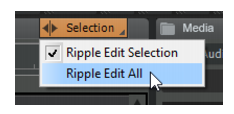The Track view has a new Ripple Edit On/Off button, which also displays the current ripple edit mode (Off, Ripple Edit Selection, or Ripple Edit All).
Ripple editing means to adjust the position of a clip in the Track view, and automatically adjust the start position of all subsequent clips to compensate for the change.Ripple editing is a convenient way to arrange clips and maintain sync relationships without leaving unintended gaps between the clips. For details, see Ripple editing.Figure 49. Ripple Edit On/Off button.To specify the ripple edit mode, long press or right-click the Ripple Edit On/Off button, then select the desired mode from the menu:


Tip - Searching Documentation
Tip: To search for a specific topic, type your search query in the Search Cakewalk.com field at the top right of this page.
When the search results appear, click which product's documentation you would like to search to filter the search results further.
Note - Using Offline Help
Note: If you prefer to always use offline Help, go to Edit > Preferences > File > Advanced in your Cakewalk software and select Always Use Offline Help.
If you are not connected to the internet, your Cakewalk software will default to showing offline help until an internet connection becomes available.