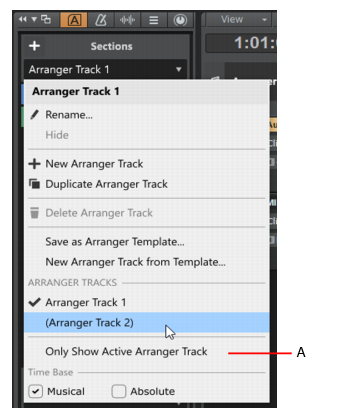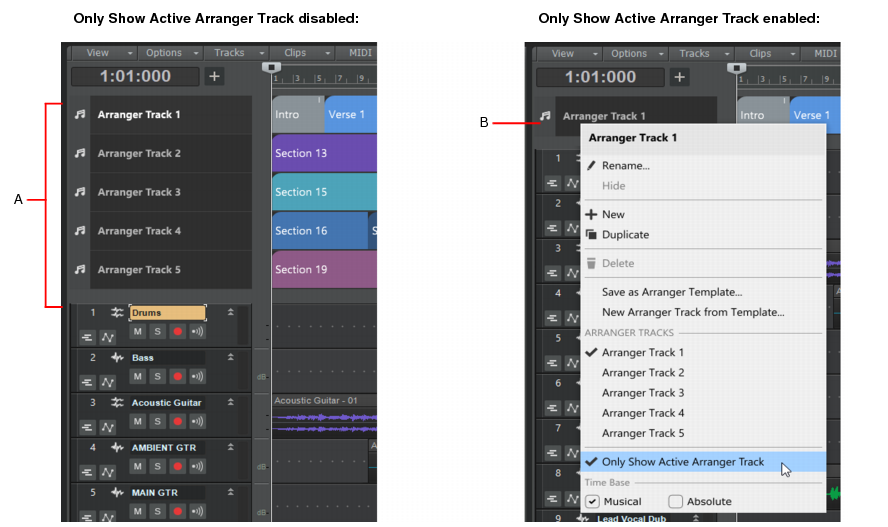There's no limit to the number of Arranger tracks you can create, but only 8 can be visible at once. To hide an Arranger track, right click on the Arranger track header and select Hide from the context menu.Figure 14. Multiple Arranger tracks.A. Multiple Arranger tracks (the active track is highlighted) B. Active Arranger track C. Current arrangement (can contain sections from any Arranger track)To create a new Arranger track, do one of the following:
















Tip - Searching Documentation
Tip: To search for a specific topic, type your search query in the Search Cakewalk.com field at the top right of this page.
When the search results appear, click which product's documentation you would like to search to filter the search results further.
Note - Using Offline Help
Note: If you prefer to always use offline Help, go to Edit > Preferences > File > Advanced in your Cakewalk software and select Always Use Offline Help.
If you are not connected to the internet, your Cakewalk software will default to showing offline help until an internet connection becomes available.