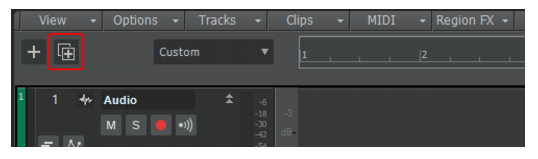The Duplicate Track buttonin the Track view simplifies the process of duplicating an existing track (with or without its clips).
Figure 5. Duplicate Track button.
to open the Duplicate Track Settings dialog box. You can specify whether or not to duplicate the following settings:
Tip - Searching Documentation
Tip: To search for a specific topic, type your search query in the Search Cakewalk.com field at the top right of this page.
When the search results appear, click which product's documentation you would like to search to filter the search results further.
Note - Using Offline Help
Note: If you prefer to always use offline Help, go to Edit > Preferences > File > Advanced in your Cakewalk software and select Always Use Offline Help.
If you are not connected to the internet, your Cakewalk software will default to showing offline help until an internet connection becomes available.