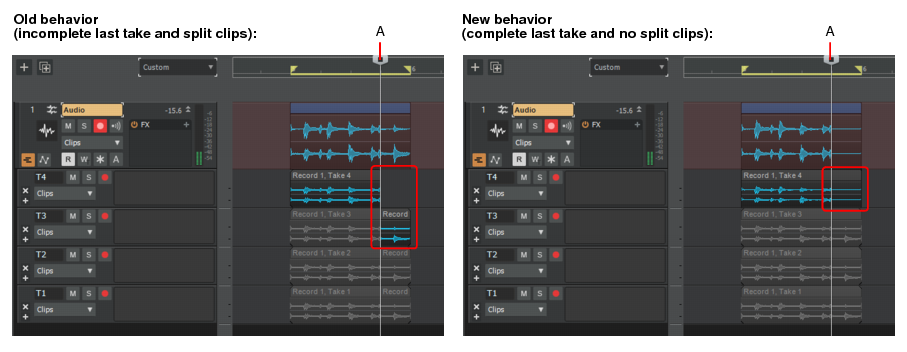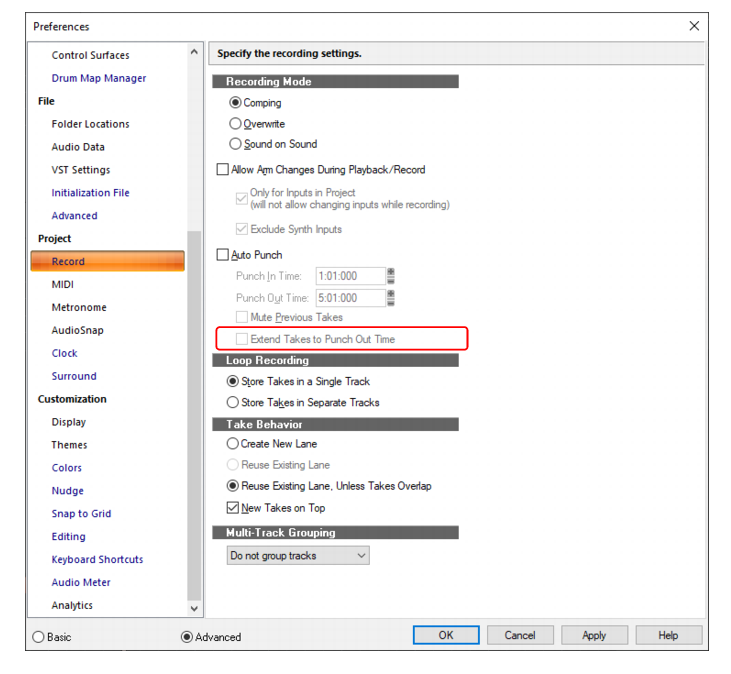When loop recording in Comping mode, the last take now automatically extends to the loop end time if more than one loop iteration was recorded. This prevents previous takes from being split at the transport stop time, and makes comping much easier because each take is a complete clip.
button to open the Preferences dialog box, then enable Extend Takes to Punch Out Time.
Tip - Searching Documentation
Tip: To search for a specific topic, type your search query in the Search Cakewalk.com field at the top right of this page.
When the search results appear, click which product's documentation you would like to search to filter the search results further.
Note - Using Offline Help
Note: If you prefer to always use offline Help, go to Edit > Preferences > File > Advanced in your Cakewalk software and select Always Use Offline Help.
If you are not connected to the internet, your Cakewalk software will default to showing offline help until an internet connection becomes available.