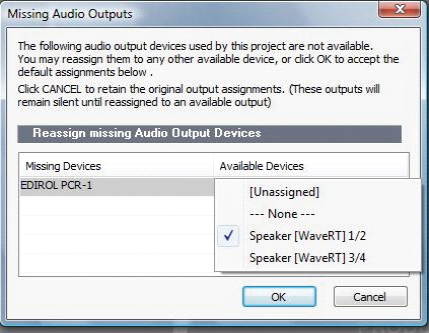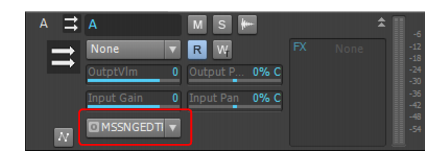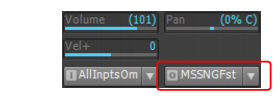SONAR LE Documentation is based on the full version of SONAR. Some screenshots, folder paths, features and other references may differ from your installation.When a device is added or removed, SONAR prompts you to confirm or cancel the change. If you click Yes, playback stops and the audio and MIDI engines reload.When loading a project after changing audio devices, SONAR will attempt to automatically remap any missing device to an equivalent new device. If an equivalent match is not found, the Missing Audio Outputs dialog box appears, allowing you to manually reassign any unresolved output ports.The Missing Audio Outputs dialog box will suggest default assignments for any missing devices. You can click OK to accept the assignments, or click Cancel to preserve the original missing device assignments. You can also preserve the original missing device by selecting [Unassigned] from the Available Devices list. If you choose not to reassign a missing device, the Output port selection in SONAR will show the missing device name prefixed by MISSING.







Tip - Searching Documentation
Tip: To search for a specific topic, type your search query in the Search Cakewalk.com field at the top right of this page.
When the search results appear, click which product's documentation you would like to search to filter the search results further.
Note - Using Offline Help
Note: If you prefer to always use offline Help, go to Edit > Preferences > File > Advanced in your Cakewalk software and select Always Use Offline Help.
If you are not connected to the internet, your Cakewalk software will default to showing offline help until an internet connection becomes available.