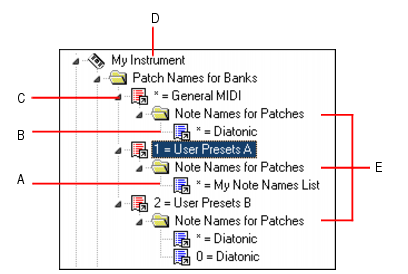Each patch may have a list of up to 128 names for notes. Usually, note names are labels for percussion instruments. For example, the pitch C3 may really be “Kick Drum,” and D3 may be “Snare.” Because a drum machine may provide different drum kits for each patch, SONAR lets you specify a different list of note names for each patch. The Piano Roll and Event List views show you these note names.You can assign a note name list to each patch. You can also assign a default note name list to the instrument, which is used for all patches for which you haven’t assigned a specific note name list.Each patch can also be assigned a special Drum flag, which indicates that this patch contains drum sounds. If you set this flag, the Piano Roll view will display drum notes as diamonds, and the Staff view will use percussion notation.

Tip - Searching Documentation
Tip: To search for a specific topic, type your search query in the Search Cakewalk.com field at the top right of this page.
When the search results appear, click which product's documentation you would like to search to filter the search results further.
Note - Using Offline Help
Note: If you prefer to always use offline Help, go to Edit > Preferences > File > Advanced in your Cakewalk software and select Always Use Offline Help.
If you are not connected to the internet, your Cakewalk software will default to showing offline help until an internet connection becomes available.