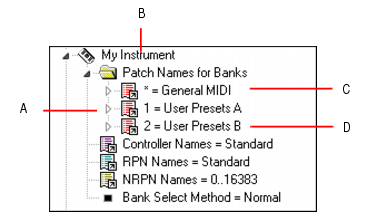A MIDI instrument can have up to 16,384 banks of 128 patches each. Patches can have names, like “Piano” for patch number 0, “Bass” for patch number 1, and so on. Normally, each bank contains a different set of patches, so each bank needs a separate patch name list. Most synthesizers start with a patch number of 0.You can assign a patch name list to each bank. You can also assign a default patch name list to the instrument, which is used for all banks for which you haven’t assigned a specific list. The previous section describes how to compute the bank numbers to which each patch name list is assigned.Each bank can also be assigned a special Drum flag, which indicates that all patches in that bank contain drum sounds. If you set this flag, the Piano Roll view will display drum notes as diamonds, and the Staff view will use percussion notation.

Tip - Searching Documentation
Tip: To search for a specific topic, type your search query in the Search Cakewalk.com field at the top right of this page.
When the search results appear, click which product's documentation you would like to search to filter the search results further.
Note - Using Offline Help
Note: If you prefer to always use offline Help, go to Edit > Preferences > File > Advanced in your Cakewalk software and select Always Use Offline Help.
If you are not connected to the internet, your Cakewalk software will default to showing offline help until an internet connection becomes available.