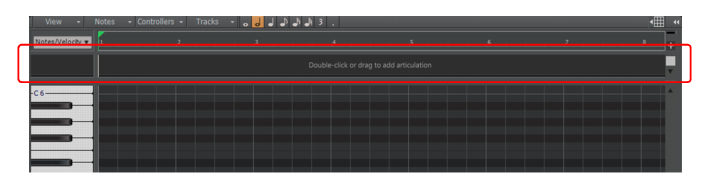To show/hide the Articulations pane, click the Piano Roll view View menu and select Show/Hide Articulations Pane.Figure 406. Articulations pane

button. The articulation map is copied to the Articulation Maps in Project section.
Articulations in a map are organized into groups. Groups in the selected map are shown in the Articulation Groups section. Articulations that are mutually exclusive can be grouped together, so they only occupy a single lane in the Articulations pane. Articulations cannot overlap in the same group/lane.
Tip - Searching Documentation
Tip: To search for a specific topic, type your search query in the Search Cakewalk.com field at the top right of this page.
When the search results appear, click which product's documentation you would like to search to filter the search results further.
Note - Using Offline Help
Note: If you prefer to always use offline Help, go to Edit > Preferences > File > Advanced in your Cakewalk software and select Always Use Offline Help.
If you are not connected to the internet, your Cakewalk software will default to showing offline help until an internet connection becomes available.