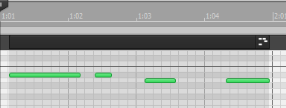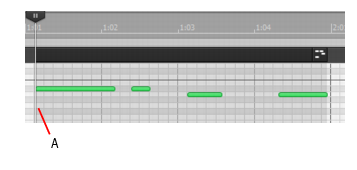SONAR lets you record music from a MIDI controller without requiring that you use a fixed tempo. In fact, if you record without using a metronome, you are very likely to end up with a recording that does not fit onto a fixed tempo grid.
The Process > Fit Improvisation command lets you take a recording and create a tempo map (with measure and beat boundaries) that fits what you played. Your performance is not changed in any way, even though the note start times and durations are adjusted to fit the new tempo map. This is important if you later want to use any of SONAR’s editing features that depend on a proper tempo map for best results.
To use this command, you must record a reference track containing a single clip that matches your original track or tracks but has only a single note on each beat boundary. You should make sure that the reference track has one event for every single beat, with no extra beats or missing beats. The first beat of the reference track should be at 1:01:000. You can use any editing command to adjust the reference track.
If you want, you can use other types of events as markers on the reference track, such as a sustain pedal. Remember, however, that MIDI sustain pedals generate one event when the pedal is pressed and another when it is released. So if you want to use the sustain pedal for the reference track, keep this in mind. Click down, up, down, up, for one, two, three, four.
Remember that the better the quality of your reference track, the better job the Fit Improvisation command can do. You want each of your reference track events to be as close as possible to the beat of the music. Note that some keyboards transmit aftertouch events when you record your reference track. These extra events will prevent
Process > Fit Improvisation from working properly. Therefore, you should delete these events before using this command, or filter them out when recording the reference track (using
Edit > Preferences > MIDI - Playback and Recording).
You can also use the Set/Measure Beat At Now command to align a freely played MIDI performance with the Time Ruler.
If you have recorded a MIDI track without a metronome, you may want to align the project’s tempo map with the MIDI performance. The
Set/Measure Beat At Now command allows you to create new bar lines to fit your project. This command does not stretch audio. It works by adjusting tempo so that measure lines line up with audio transients
or MIDI data. The tempo will ramp up/down from the previous tempo change in order to arrive at the required tempo.
To use the Set Measure/Beat At Now command, you need to be able to identify where you want to put the downbeats of each measure, and possibly where you want to place some other beats of the measure, if the tempo varies a lot.
, and use the Select tool
to click the MIDI clip at the place where you want to set a measure or beat. The Now Time cursor moves to the place you clicked:
A. Now Time cursor