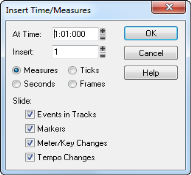The Project > Insert Time/Measures command lets you insert any number of blank measures, ticks, seconds, or frames into a project. You can insert the blank measures (or other period of time) into all tracks or into one or more selected tracks. If you insert the blank time into the entire project, all events in each track—markers, meter and key settings, and tempo changes—are shifted automatically by default. If you insert the blank time into one or more selected tracks, only the events in those tracks are shifted by default. You can always choose which types of events should be shifted.



Tip - Searching Documentation
Tip: To search for a specific topic, type your search query in the Search Cakewalk.com field at the top right of this page.
When the search results appear, click which product's documentation you would like to search to filter the search results further.
Note - Using Offline Help
Note: If you prefer to always use offline Help, go to Edit > Preferences > File > Advanced in your Cakewalk software and select Always Use Offline Help.
If you are not connected to the internet, your Cakewalk software will default to showing offline help until an internet connection becomes available.