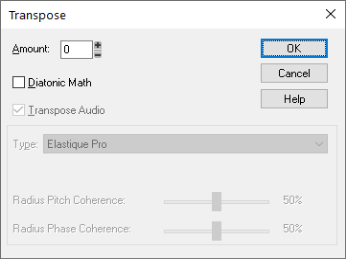The Process > Transpose command transposes the pitches of selected note events up or down by a fixed number of steps. It does so by changing the MIDI key numbers of note events. Simply enter the number of half-steps—a negative number to transpose down, a positive number to transpose up.
Sonar can also perform diatonic transposition, which shifts all the notes up and down the major scale of the current signature by the designated number of steps. For instance, if you specify an amount of +1 and the key signature is
C-major, a C becomes a D (up a whole step), an E becomes an F (up a half step), and so on. Diatonic transposition assures you that the transposed notes fit with the original key signature.
The Track view lets you move entire clips forward or backward in time by using drag and drop editing or by changing the start time of selected clips. The Process > Slide command is slightly more flexible—you can use it to shift individual events and markers (or selected events and markers) either forward or backward in time. This has an effect that is similar to the Time+ parameter in the Track view. However, the
Process > Slide command modifies the time stored with each event, while the Time+ parameter simply applies a temporary change during playback.
You can also use the Process > Slide command to move markers located within the selection. If you have selected any locked markers, Sonar will ask whether they should slide, too.