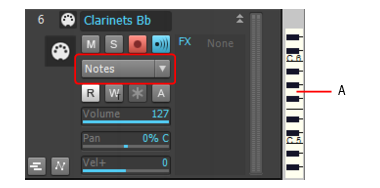MIDI tracks have a control called the MIDI Scale. This control displays a vertical ruler labeled with MIDI values (in 7bit Values mode) or MIDI notes (in Notes mode), giving you a visual guide for editing notes and controllers. The MIDI Scale is also a vertical zoom control. If a track uses a Drum Map, the MIDI Scale for that track displays the Drum Map’s note names on the track’s MIDI Scale (in Notes mode).Figure 222. MIDI Scale in Notes modeA. MIDI Scale



Tip - Searching Documentation
Tip: To search for a specific topic, type your search query in the Search Cakewalk.com field at the top right of this page.
When the search results appear, click which product's documentation you would like to search to filter the search results further.
Note - Using Offline Help
Note: If you prefer to always use offline Help, go to Edit > Preferences > File > Advanced in your Cakewalk software and select Always Use Offline Help.
If you are not connected to the internet, your Cakewalk software will default to showing offline help until an internet connection becomes available.