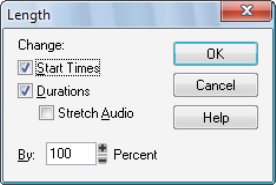The Process > Length command can be used to stretch or shrink a portion of a project. Process > Length lets you stretch or shrink the selection by a fixed percentage and makes the adjustment by altering the individual events. A value of 200 percent, for example, stretches the selection to twice its original length, while a value of 50 percent shrinks the selection to half its original length.The Process > Length command offer the option to stretch audio clips along with the MIDI information. Sometimes you don’t want to adjust the speed of your audio.You can also use the Process > Length command to alter only the start times or the durations of notes. For example, changing the durations of notes to 50 percent of their original length can create a staccato effect.

, position the pointer where you want to split the note, then hold down the CTRL key and drag the end of any selected note.

, position the pointer where you want to split the note, then hold down the SHIFT key and drag the end of any selected note.
Tip - Searching Documentation
Tip: To search for a specific topic, type your search query in the Search Cakewalk.com field at the top right of this page.
When the search results appear, click which product's documentation you would like to search to filter the search results further.
Note - Using Offline Help
Note: If you prefer to always use offline Help, go to Edit > Preferences > File > Advanced in your Cakewalk software and select Always Use Offline Help.
If you are not connected to the internet, your Cakewalk software will default to showing offline help until an internet connection becomes available.