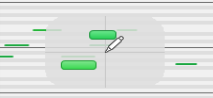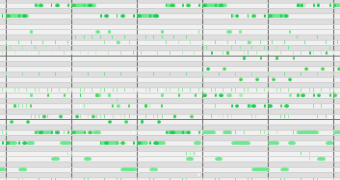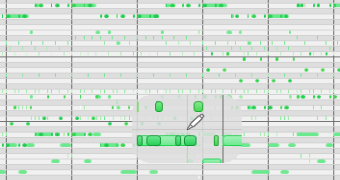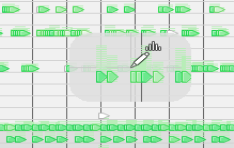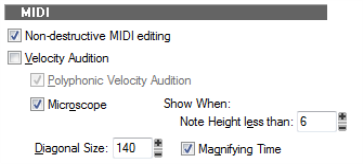Position. The Microscope is always centered on the mouse position.
Size. The size of the Microscope is configurable. The default diameter is 100 pixels. See
Configuring Microscope mode options for more information.
Transparency. The Microscope maintains a certain level of transparency so that the real-sized data can always be seen.
Zoom Factor (vertical). The amount of vertical zoom varies with the existing zoom level of the data. Generally, the note height under the microscope has a minimum height of 8 pixels and scales up from there depending on the existing zoom of the data. The microscope data will always be bigger than the original regardless of how far it is zoomed in.
Zoom Factor (horizontal/time). The microscope will provide some horizontal magnification when the view zoom is such that notes become very narrow.
Microscope. Use this check box to enable/disable Microscope mode (enabled by default).
Diagonal Size. Use this numeric entry box to specify the diameter size in pixels of the microscope. The valid range is 20-250 and the default value is 100.
Show When Note Height Less Than. Microscope mode will only be enabled if the note heights (in pixels) are equal or less than this number. The valid range is 2-20 and the default value is 6.
Magnifying Time. Use this check box to enable/disable horizontal magnification when the Piano Roll view zoom is such that notes become very narrow.