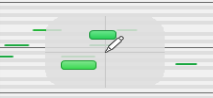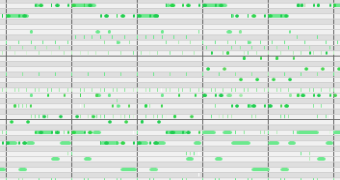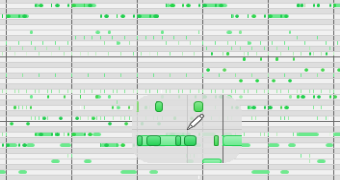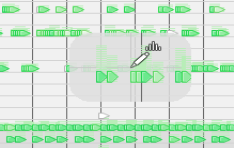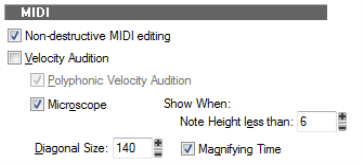To enable/disable Microscope mode, go to Edit > Preferences > Customization - Editing and select the Microscope check box.Position. The Microscope is always centered on the mouse position.Size. The size of the Microscope is configurable. The default diameter is 100 pixels. See Configuring Microscope mode options for more information.Transparency. The Microscope maintains a certain level of transparency so that the real-sized data can always be seen.Zoom Factor (vertical). The amount of vertical zoom varies with the existing zoom level of the data. Generally, the note height under the microscope has a minimum height of 8 pixels and scales up from there depending on the existing zoom of the data. The microscope data will always be bigger than the original regardless of how far it is zoomed in.Zoom Factor (horizontal/time). The microscope will provide some horizontal magnification when the view zoom is such that notes become very narrow.
Tip - Searching Documentation
Tip: To search for a specific topic, type your search query in the Search Cakewalk.com field at the top right of this page.
When the search results appear, click which product's documentation you would like to search to filter the search results further.
Note - Using Offline Help
Note: If you prefer to always use offline Help, go to Edit > Preferences > File > Advanced in your Cakewalk software and select Always Use Offline Help.
If you are not connected to the internet, your Cakewalk software will default to showing offline help until an internet connection becomes available.