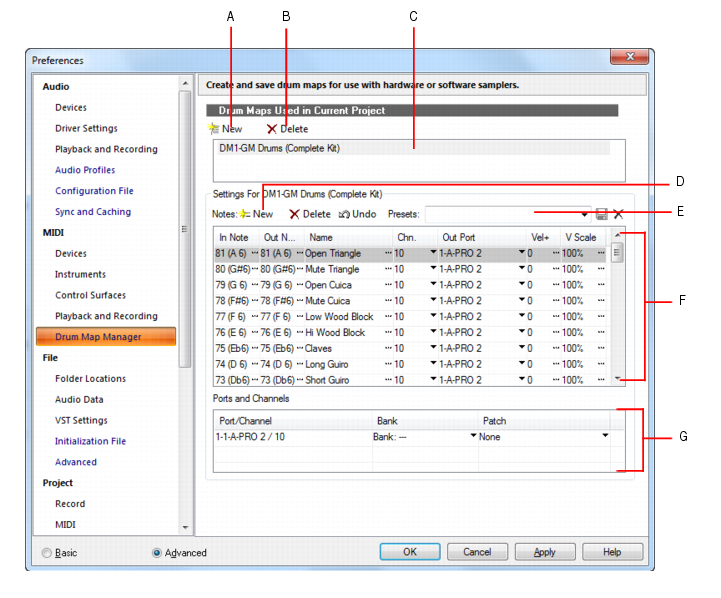In the Drum Map Manager dialog box you can create and save drum maps for use with hardware or software synths and samplers. You can customize drum maps to select specific sounds on any of your available sound sources.


to create a new drum map and Delete
to delete a drum map. Select a drum map to display the drum mappings in the Drum Map Manager. All drum maps in this field are saved with the current project.
Presets can be used to populate the fields in the Drum Map Manager. This field is also used to save new drum maps by entering a name in the field and clicking the Save button.







Tip - Searching Documentation
Tip: To search for a specific topic, type your search query in the Search Cakewalk.com field at the top right of this page.
When the search results appear, click which product's documentation you would like to search to filter the search results further.
Note - Using Offline Help
Note: If you prefer to always use offline Help, go to Edit > Preferences > File > Advanced in your Cakewalk software and select Always Use Offline Help.
If you are not connected to the internet, your Cakewalk software will default to showing offline help until an internet connection becomes available.