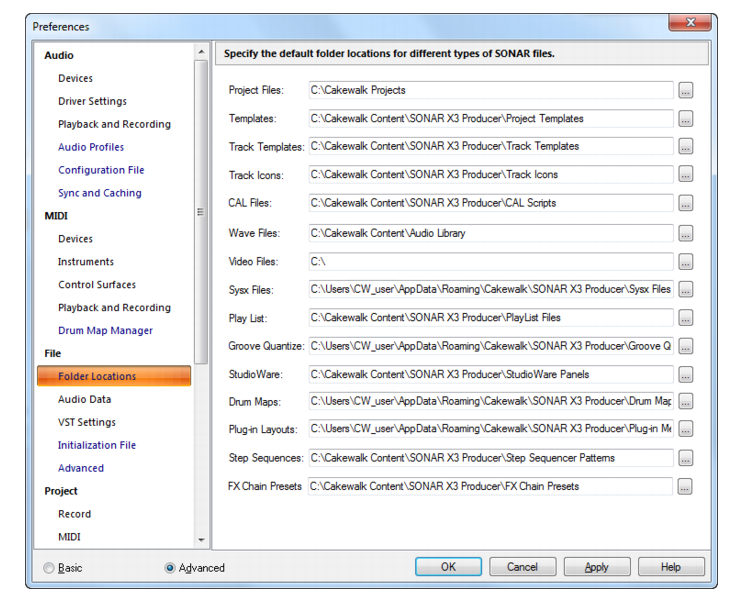SONAR LE Documentation is based on the full version of SONAR. Some screenshots, folder paths, features and other references may differ from your installation.Figure 507. The Folder Locations sectionThe Folder Locations section lets you specify default folders for different kinds of SONAR files. The default locations for all of these file types usually work well. However, if you find that this folder gets cluttered, changing the locations of the file types won’t hurt anything, as long as you remember where you put things.
Tip - Searching Documentation
Tip: To search for a specific topic, type your search query in the Search Cakewalk.com field at the top right of this page.
When the search results appear, click which product's documentation you would like to search to filter the search results further.
Note - Using Offline Help
Note: If you prefer to always use offline Help, go to Edit > Preferences > File > Advanced in your Cakewalk software and select Always Use Offline Help.
If you are not connected to the internet, your Cakewalk software will default to showing offline help until an internet connection becomes available.