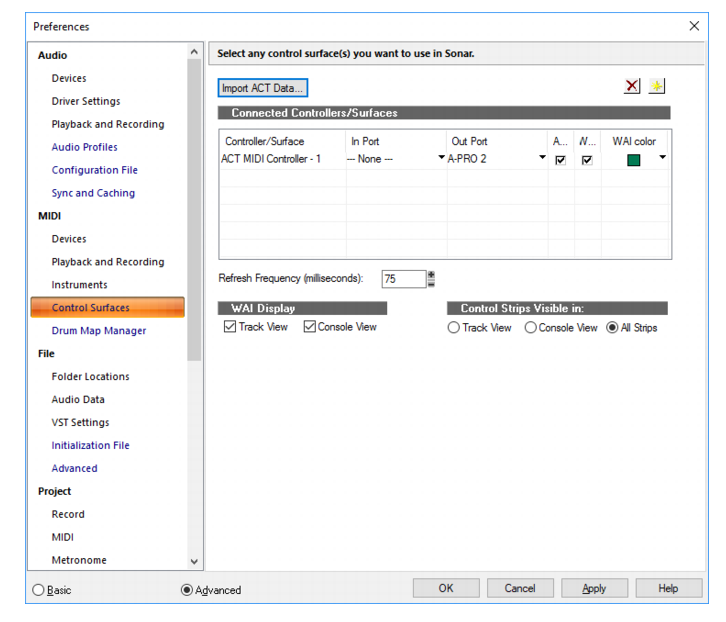Figure 599. The Control Surfaces section.The Control Surfaces section allows you to enable as many control surfaces as you want to control with Sonar, and configure the control surfaces’ interfaces. You can also configure the WAI display (Where Am I display) and ACT indicators.The Control Surfaces section contains the following fields and buttons:You can use ACT with any automatable plug-in. You can create your own mappings by using the ACT Learn button, but because ACT Learn mappings are stored in XML files, you can also import XML data that contains predefined parameter mappings for certain plug-ins. These predefined parameter mappings provide generic “best guess” assignments between the controls on your surface, and the parameters in the plug-in, which gives you a starting point that you can customize by using the ACT Learn process.To see if any new ACT XML files are currently available, check the support pages at www.cakewalk.com.Clicking this button opens the Controller/Surface Settings dialog, which lets you to add another control surface to the list.Clicking this button deletes and disables a selected control surface from the list. You can re-enable it by clicking the Add button and selecting it from the drop-down menu.








Tip - Searching Documentation
Tip: To search for a specific topic, type your search query in the Search Cakewalk.com field at the top right of this page.
When the search results appear, click which product's documentation you would like to search to filter the search results further.
Note - Using Offline Help
Note: If you prefer to always use offline Help, go to Edit > Preferences > File > Advanced in your Cakewalk software and select Always Use Offline Help.
If you are not connected to the internet, your Cakewalk software will default to showing offline help until an internet connection becomes available.