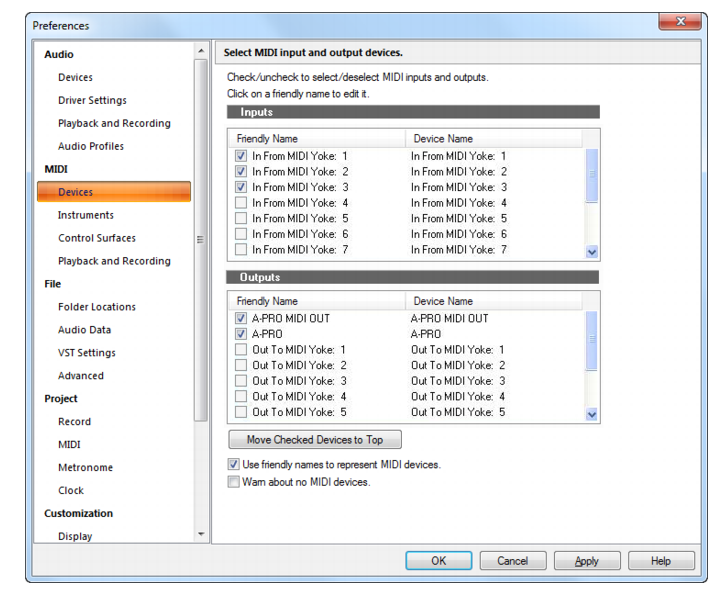Figure 337. The (MIDI) Devices sectionThe Devices section lets you choose the MIDI inputs and outputs you want to use. The selection in the Output menu for a track determines which piece of hardware will be used to produce the sound stored in your project. The list of enabled input devices determines which input MIDI devices can successfully send MIDI data into your Cakewalk application.You can make up your own friendly names for the MIDI input and output devices listed in this dialog box. The friendly name for a MIDI device is the name you will see in MIDI track Input and Output menus, if you enable the Use Friendly Names To Represent MIDI Devices check box at the bottom of this dialog box. To make up a friendly name, double-click the name of a device in the Friendly Name column, type a new name, and press ENTER.The Devices section contains the following settings:Select devices from the list. If your computer or MIDI interface has several MIDI outputs, you choose the ones you want to use and put them in a particular order. From then on, MIDI output 1 refers to the first selected MIDI output, MIDI output 2 to the second selected MIDI output, and so on. The output number is based solely on the order in which the selected outputs appear in the Outputs list. As a result, the output numbers used in Music Creator may not match the output numbers that appear on your external multiport MIDI interface.Click this button to move a checked device farther up in the list, directly behind any other checked devices. If you want a particular device to become MIDI output 1, deselect all other devices, select the device you want to be number 1, and click the Move Checked Devices to Top button.Enable this check box if you want the Input and Output menus of MIDI tracks to display the friendly name of a MIDI device, instead of its original name.
Tip - Searching Documentation
Tip: To search for a specific topic, type your search query in the Search Cakewalk.com field at the top right of this page.
When the search results appear, click which product's documentation you would like to search to filter the search results further.
Note - Using Offline Help
Note: If you prefer to always use offline Help, go to Edit > Preferences > File > Advanced in your Cakewalk software and select Always Use Offline Help.
If you are not connected to the internet, your Cakewalk software will default to showing offline help until an internet connection becomes available.