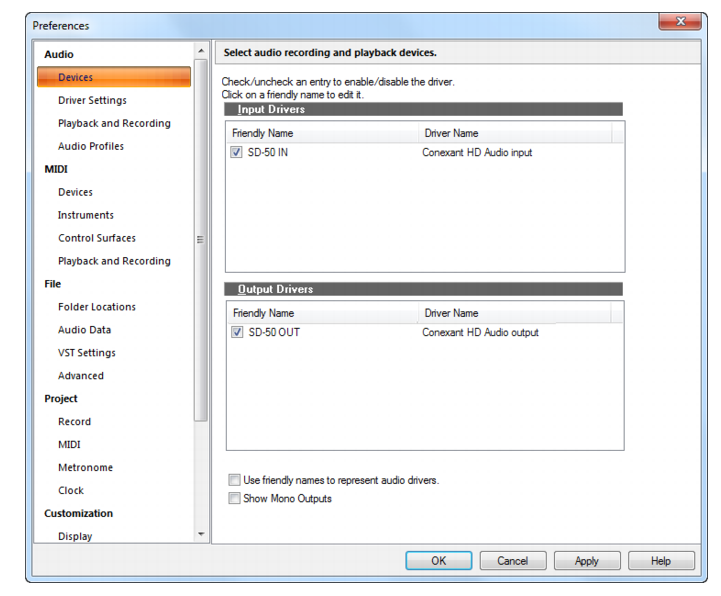Figure 333. The (audio) Devices sectionThe Devices section displays a two-column list of available audio drivers. You can click the corresponding check box to enable/disable a driver. Select the drivers you want to make available for recording and playback. You can change the driver name by clicking the name in the first column and typing in your preferred name, or friendly name, for the driver.The Devices section contains the following settings:




Tip - Searching Documentation
Tip: To search for a specific topic, type your search query in the Search Cakewalk.com field at the top right of this page.
When the search results appear, click which product's documentation you would like to search to filter the search results further.
Note - Using Offline Help
Note: If you prefer to always use offline Help, go to Edit > Preferences > File > Advanced in your Cakewalk software and select Always Use Offline Help.
If you are not connected to the internet, your Cakewalk software will default to showing offline help until an internet connection becomes available.