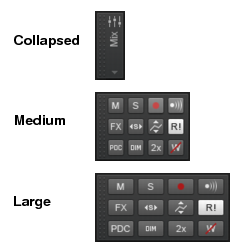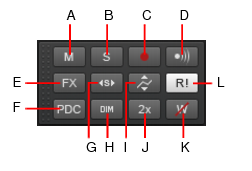Figure 297. Mix module sizes.Right-click the Control Bar and select Modules > Mix.Figure 298. The Mix module.A. Mute B. Solo C. Arm D. Input Echo E. Bypass All Effects F. Live Input PDC Override G. Exclusive Solo H. Dim Solo I. Offset mode J. Enable/Bypass Plug-In Upsampling K. Clear All Automation Write Enables L. Automation Read (playback)

. Click to mute/unmute all tracks. The button is lit if at least one track is muted.

. Click to solo/unsolo all tracks. The button is lit if at least one track is soloed.

. Enable/disable Dim Solo mode. Dim Solo is a mode in which non-soloed audio tracks/buses are still audible but at a reduced level. For details, see Dim Solo mode.

. Enable/disable Exclusive Solo mode. With Exclusive Solo mode, you can only solo one track and one bus at a time. For details, see Exclusive Solo mode.

. Click to arm/disarm all tracks. The button is lit if at least one track is armed.



. Enable/disable delay compensation on live tracks, thereby removing the latency during playback and recording of such tracks. Because it's a toggle, you can quickly turn it on to complete your tracking at low latency, and turn it off when finished to hear the track compensated as normal. For details, see Live Input PDC override.

. Enable/disable Offset mode. In Offset mode, you “offset” the current automation in a track using a parameter’s controls. For details, see Envelope mode and Offset mode.

. Globally enable/disable plug-in upsampling for plug-ins that already have upsampling enabled. For details, see Plug-in upsampling on bounce/freeze/export.


. Globally disable Automation Write Enable for all armed parameters.
Tip - Searching Documentation
Tip: To search for a specific topic, type your search query in the Search Cakewalk.com field at the top right of this page.
When the search results appear, click which product's documentation you would like to search to filter the search results further.
Note - Using Offline Help
Note: If you prefer to always use offline Help, go to Edit > Preferences > File > Advanced in your Cakewalk software and select Always Use Offline Help.
If you are not connected to the internet, your Cakewalk software will default to showing offline help until an internet connection becomes available.