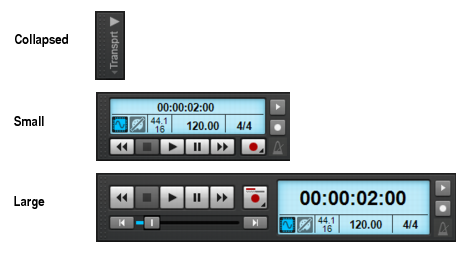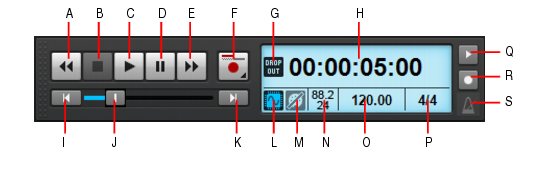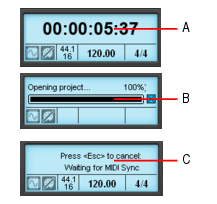Figure 233. Transport module sizes.Right-click the Control Bar and select Modules > Transport.Figure 234. The Transport module.A. Rewind B. Stop C. Play D. Pause E. Fast Forward F. Record G. Dropout indicator H. Current Now time (this space is also used for progress bars and “Waiting for sync” messages) I. Return to zero (RTZ) J. Position K. Jump to project end L. Audio Engine on/off M. Reset/Panic N. Sample rate and bit depth O. Tempo P. Meter Q. Metronome during record R. Metronome during playback S. Click to open metronome settings






. Start recording (requires at least one track to be armed for recording). Right-click to access global record options. Click and keep the mouse button pressed for a brief moment to choose the desired record mode. The Record button indicates the current record mode (for details, see Recording modes):

. When recording, previously recorded material on the track is not heard. When a recording is done, the newly recorded material is heard and all other takes are time-muted for the duration of the new material.

. The new material replaces (overwrites) any existing material. This means that portions of existing clips may be “wiped clean” to make room for newly recorded material. While recording, you will not be able to hear material from existing clips.

. The new material is merged with any existing material. This means that any existing clips on the track are left unchanged and all newly recorded material is stored in new clips. While recording, you will be able to hear material from existing clips.











. Appears whenever your project requires more resources than your CPU, main memory, and disk can supply. For details, see Dropouts and other audio problems.

. Enable/disable the audio engine. The Audio Engine button lights up if the audio engine stops running. To restart the audio engine, click the Audio Engine button.

. Reset any stuck MIDI notes. The Reset button flashes if a MIDI note is stuck.




. Enable/disable the metronome during recording. Right-click to access Metronome settings.

. Enable/disable the metronome during playback. Right-click to access Metronome settings.

Tip - Searching Documentation
Tip: To search for a specific topic, type your search query in the Search Cakewalk.com field at the top right of this page.
When the search results appear, click which product's documentation you would like to search to filter the search results further.
Note - Using Offline Help
Note: If you prefer to always use offline Help, go to Edit > Preferences > File > Advanced in your Cakewalk software and select Always Use Offline Help.
If you are not connected to the internet, your Cakewalk software will default to showing offline help until an internet connection becomes available.