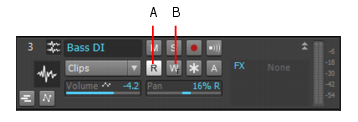SONAR has buttons to enable/disable automation playback (the Automation Read buttons) and automation writing (the Automation Write buttons
) on the following modules:

enables all automatable parameters on a specific audio track, bus, or plug-in to be recorded.
The Automation Read and the Automation Write buttons are located by default next to the Mute/Solo/Arm buttons on track and bus strips in the Track View, on the console strip in the Console View, and below the Mute and Solo buttons in the Synth Rack. They are also available in Cakewalk Soft Synth and Cakewalk effects plug-ins. Automation Read and Automation Write buttons have three states; enabled, disabled, and dim. Enabled buttons indicate that all associated parameters are read/write enabled. A dim button indicates that some parameters in the track strip or plug-in are read or write enabled, while others are not. During automation writing, you will see the automation preview envelope being drawn in real time alongside the normal waveform or MIDI preview.You can read-enable or write-enable individual parameters on tracks and buses by right-clicking them and choosing Automation Read Enable or Automation Write Enable from the pop-up menu.If you right-click an effect in an effect bin, the Read Enable Parameter and Write Enable Parameter menu choices open dialogs that allow you to select which parameters you want to enable.See Recording individual fader or knob movements for more information.
Tip - Searching Documentation
Tip: To search for a specific topic, type your search query in the Search Cakewalk.com field at the top right of this page.
When the search results appear, click which product's documentation you would like to search to filter the search results further.
Note - Using Offline Help
Note: If you prefer to always use offline Help, go to Edit > Preferences > File > Advanced in your Cakewalk software and select Always Use Offline Help.
If you are not connected to the internet, your Cakewalk software will default to showing offline help until an internet connection becomes available.