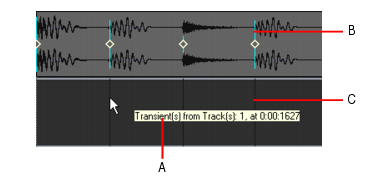The Pool is a collection of transient markers that can be extracted as a groove, and also function as snap locations. A transient marker that belongs to the pool is displayed in the Clips pane as a solid line within the parent track, and as a dotted line outside the parent track. Hovering the mouse over a dotted line will display a tooltip containing the parent track and position.
Tip - Searching Documentation
Tip: To search for a specific topic, type your search query in the Search Cakewalk.com field at the top right of this page.
When the search results appear, click which product's documentation you would like to search to filter the search results further.
Note - Using Offline Help
Note: If you prefer to always use offline Help, go to Edit > Preferences > File > Advanced in your Cakewalk software and select Always Use Offline Help.
If you are not connected to the internet, your Cakewalk software will default to showing offline help until an internet connection becomes available.