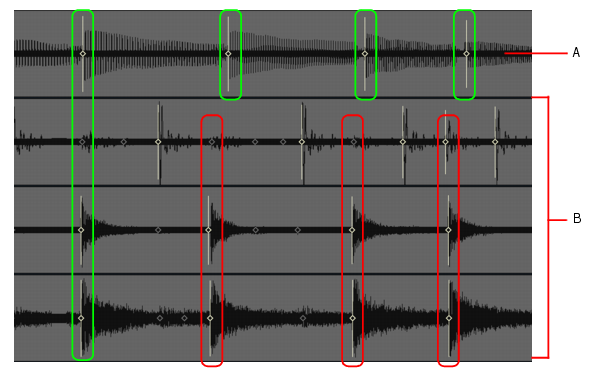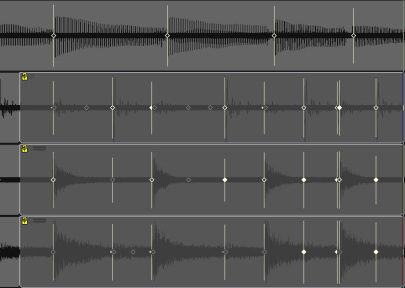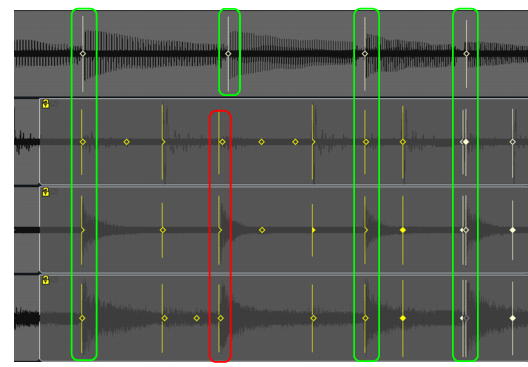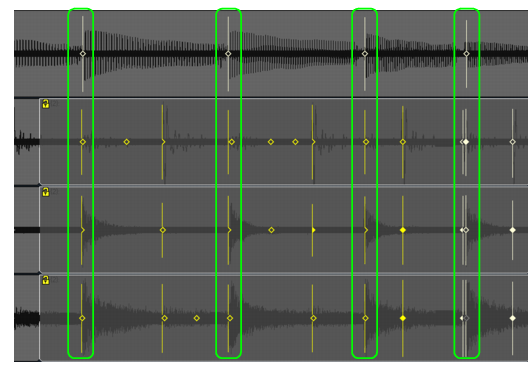Adjusting the timing of a multi-track performance while maintaining phase relationshipsEditing a multi-track instrument, such as a multi-microphone drum kit or a full band, requires a little more care than editing a solo performance.When stretching or quantizing multi-track audio, it is critical to maintain the phase relationships of the original recording. This can only be achieved if the tracks are stretched at the same exact points in time across all tracks.AudioSnap provides tools that make it easy to preserve the phase relationship across tracks when editing beats on individual tracks.In the following example, you will learn how to use AudioSnap to edit a multi-track drum kit alongside a piano track. The drum kit was recorded with three microphones (kick, snare, and overhead), each routed to its own track.The following figure shows the last three hits of a song. The top track is piano and the rest are drums: kick, snare and overhead.A. Piano track B. Drum tracksAs you can see, the drummer has rushed and is not in time with the piano. At the beginning of the measure, the drummer is in time with the piano. Over the course of the measure, the drummer is performing a fill and on the next three beats is way ahead of the piano player. You can see how the transient markers on the drum tracks are progressively earlier as the measure goes on (the drummer is rushing).Our job is to align the drum hits with the piano hits so that the drum and piano tracks in time all the way through the measure.
Tip - Searching Documentation
Tip: To search for a specific topic, type your search query in the Search Cakewalk.com field at the top right of this page.
When the search results appear, click which product's documentation you would like to search to filter the search results further.
Note - Using Offline Help
Note: If you prefer to always use offline Help, go to Edit > Preferences > File > Advanced in your Cakewalk software and select Always Use Offline Help.
If you are not connected to the internet, your Cakewalk software will default to showing offline help until an internet connection becomes available.