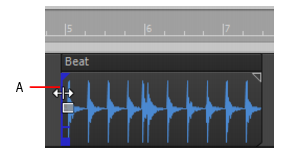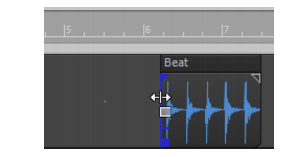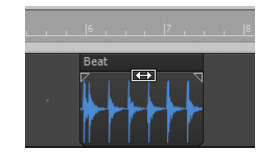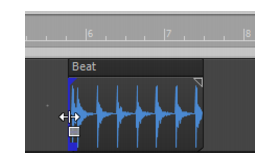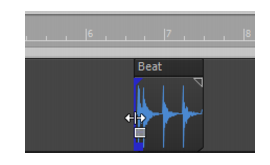SONAR makes it easy to edit audio and MIDI clips by way of prominent clip handles that appear as your cursor comes close to the edges of clips. The clip handles are easy to see and are equipped with broad functionality for fade-ins, fade-outs, and crossfades, as well as non-destructive editing of the beginning and end of clips.
or Edit tool
in the Control Bar.


, hold ALT+SHIFT move the pointer over the top third of the clip you want to edit.
As in the case of slip-editing, the hidden information in the clip remains intact but is not heard during playback.
or Edit tool
in the Control Bar.
Tip - Searching Documentation
Tip: To search for a specific topic, type your search query in the Search Cakewalk.com field at the top right of this page.
When the search results appear, click which product's documentation you would like to search to filter the search results further.
Note - Using Offline Help
Note: If you prefer to always use offline Help, go to Edit > Preferences > File > Advanced in your Cakewalk software and select Always Use Offline Help.
If you are not connected to the internet, your Cakewalk software will default to showing offline help until an internet connection becomes available.