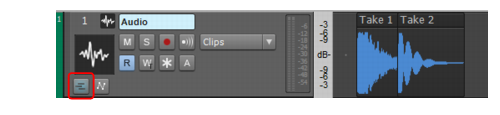Figure 163. Take lanes collapsed.Figure 164. Take lanes expanded.A. Parent track B. Take lanesWhen you use loop recording, you can store all your takes in the same track, and then use the Mute tool or Audition (selection playback) to hear only the ones you want.If you enable a track’s Expand/collapse Take Lanes button, Sonar moves the track’s clips to separate lanes whenever any of the following happens:
is powerful, but may produce unintended results in certain situations, such as inadvertently isolating clips in Take lanes when clicking the bottom half of clips. If you are not strictly using Take lanes for comping, you may want to disable the Smart tool’s comping behavior. To do so, long press or right-click the Smart tool button
to open the Smart tool menu, then clear the Comp option. For details, see To customize the Smart tool.
Tip - Searching Documentation
Tip: To search for a specific topic, type your search query in the Search Cakewalk.com field at the top right of this page.
When the search results appear, click which product's documentation you would like to search to filter the search results further.
Note - Using Offline Help
Note: If you prefer to always use offline Help, go to Edit > Preferences > File > Advanced in your Cakewalk software and select Always Use Offline Help.
If you are not connected to the internet, your Cakewalk software will default to showing offline help until an internet connection becomes available.