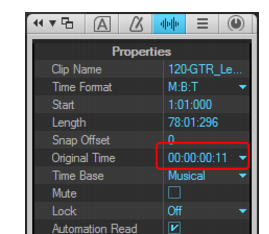All audio and MIDI clips in Cakewalk have a Original Time property, which stores the original SMPTE time stamp associated with a clip. The Original Time clip property is based on absolute time, not tempo. This allows you to freely re-arrange clips and later revert them back to their original time.Cakewalk automatically assigns the Original Time property during import or immediately after record. When an audio clip containing a SMPTE time stamp is imported into Cakewalk (such as a Broadcast Wave file), the Original Time field is populated with this time stamp. When opening previous Cakewalk projects, existing clips will be populated with their current time.


Tip - Searching Documentation
Tip: To search for a specific topic, type your search query in the Search Cakewalk.com field at the top right of this page.
When the search results appear, click which product's documentation you would like to search to filter the search results further.
Note - Using Offline Help
Note: If you prefer to always use offline Help, go to Edit > Preferences > File > Advanced in your Cakewalk software and select Always Use Offline Help.
If you are not connected to the internet, your Cakewalk software will default to showing offline help until an internet connection becomes available.