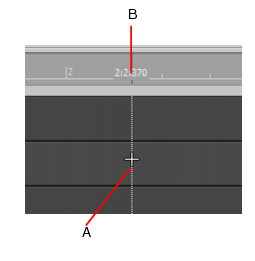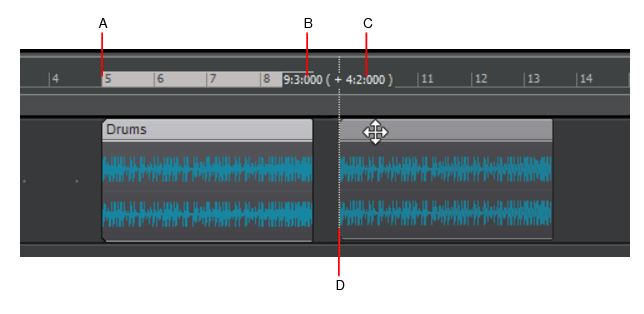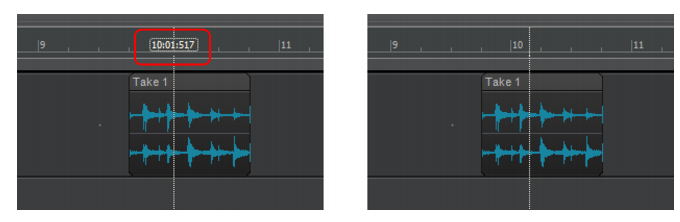A. Vertical Aim Assist line B. Time positionClick the front/left portion of a clip. The Aim Assist line snaps to the start of the clip boundary and travels with the clip as it is dragged.Click the rear/right portion of a clip. The Aim Assist line snaps to the end of the clip boundary and snap operates on the clip’s end. The Aim Assist line travels with the clip as it is dragged.A. Original position (5:01:000) B. Current position (9:3:000) C. Delta value (+4:2:000) (difference between original and current position) D. Aim Assist line





Tip - Searching Documentation
Tip: To search for a specific topic, type your search query in the Search Cakewalk.com field at the top right of this page.
When the search results appear, click which product's documentation you would like to search to filter the search results further.
Note - Using Offline Help
Note: If you prefer to always use offline Help, go to Edit > Preferences > File > Advanced in your Cakewalk software and select Always Use Offline Help.
If you are not connected to the internet, your Cakewalk software will default to showing offline help until an internet connection becomes available.