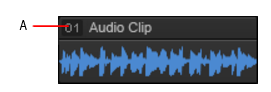SONAR lets you treat multiple clips as a single unit. By grouping clips, you can select and edit an entire group of clips by simply selecting or editing any group member. A group can contain both audio and MIDI clips from a single track or from multiple tracks.Clip groups are very useful, for example, when editing multitrack drums and you want to synchronize edits on all clips from the same recording take.You can instruct SONAR to automatically group clips after recording multiple tracks simultaneously, or you can add and remove clips from a group after the clips have been recorded.Figure 84. Grouped clipsA. The group number is displayed next to the clip name






. The Mute tool has several modes of operation. The corresponding mode is indicated in square brackets.




Tip - Searching Documentation
Tip: To search for a specific topic, type your search query in the Search Cakewalk.com field at the top right of this page.
When the search results appear, click which product's documentation you would like to search to filter the search results further.
Note - Using Offline Help
Note: If you prefer to always use offline Help, go to Edit > Preferences > File > Advanced in your Cakewalk software and select Always Use Offline Help.
If you are not connected to the internet, your Cakewalk software will default to showing offline help until an internet connection becomes available.