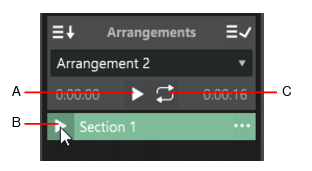If the Arranger Inspector is not visible, click the Show/Hide Arranger buttonat the top of the Inspector pane.


.
To move sections in the Arrangements list, drag them up or down.
in the Arranger Inspector, or press ALT+SPACEBAR. Cakewalk plays back the Arrangements list instead of the project’s linear timeline.
Figure 176. Arranger Preview buttons.To preview only a single section, click the section’s preview button in the Arranger Inspector Sections list.
.
If you would like to create linked clips when committing an arrangement, hold down the SHIFT key, then click the Commit Arrangement to Project button.
and select Insert Committed Arrangement.
As with the Commit Arrangement to Project command, holding down the SHIFT key while selecting the command will cause the events under the arrangement sections to be copied as linked clips.
Tip - Searching Documentation
Tip: To search for a specific topic, type your search query in the Search Cakewalk.com field at the top right of this page.
When the search results appear, click which product's documentation you would like to search to filter the search results further.
Note - Using Offline Help
Note: If you prefer to always use offline Help, go to Edit > Preferences > File > Advanced in your Cakewalk software and select Always Use Offline Help.
If you are not connected to the internet, your Cakewalk software will default to showing offline help until an internet connection becomes available.